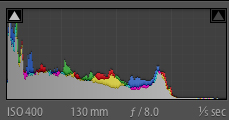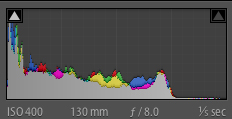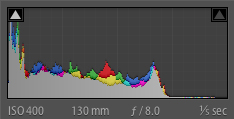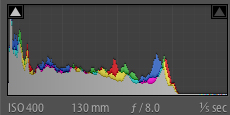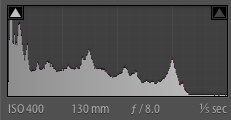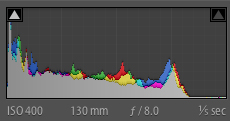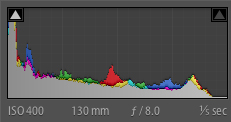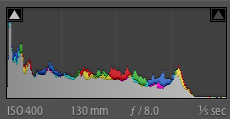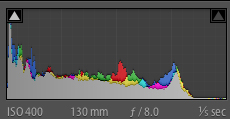I’ll admit that today was the day I picked up the manual for my camera.? I have done it once before but today I got very curious just what the Picture Styles feature on a lot of Canon DSLRs actually does.? For the most part I shoot in RAW and it has no impact there.? It is only set to make changes to JPEG images produced by the camera.? But what real affect do the various settings like Standard, Portrait and, more so, the custom adjustments I can make, have on the final image if I want quick, out of the camera punch or neutral rendition?
One note: A wide range of possibilities opens up to adjust Picture Styles on RAW images in programs like Canon’s Digital Photo Professional (DPP) software or BreezeBrowser, and that is a whole other ball of wax for another post.
Let’s take a look at the settings themselves first.
This information is from a Canon 7D but is relevant to most of the DLSR line with the Picture Styles settings.? From the left, those symbols represent the setting for Sharpness, Contrast, Saturation and Color Tone (Hue).? All in this image have a setting of zero next to them.? I’ll be using those settings in that order for the remainder on this post: Sharpness, Contrast, Saturation and Color Tone.
Now then, there are six preset modes: Standard, Portrait, Landscape, Neutral, Faithful and Monochrome (followed by Custom1, 2 and 3 in the image below).? I will begin by showing representations of each of these settings and then dive into customization of just Standard mode.? Otherwise this post would be filled with more than 50 screen shots and become confusing.? All photos are shot at ISO 400, 130mm (28-300mm L lens), 1/5 and f/8.0.? The images were given a small 1/3 of a stop bump in exposure.? Click on an image for a larger version.
Standard
Sharpness: 3 Contrast: 0 Saturation: 0 Color Tone: 0
Portrait
Sharpness: 2 Contrast: 0 Saturation: 0 Color Tone: 0
Landscape
Sharpness: 4 Contrast: 0 Saturation: 0 Color Tone: 0
Neutral
Sharpness: 0 Contrast: 0 Saturation: 0 Color Tone: 0
Faithful
Sharpness: 0 Contrast: 0 Saturation: 0 Color Tone: 0
Monochrome
Sharpness: 3 Contrast: 0 Filtering Effect: none Toning Effect: none
Each of the modes has a specific intent.? Standard is set to give a lively view and a likely rendition that will appeal to most viewers. Portrait softens the sharpness while highlighting skin tones. Landscape will increase sharpness and increase saturation slightly, especially in greens and blues. Neutral attempts to make as little change as possible to make post processing easier.? Faithful takes this a step further and attempts to render colors as if under a 5200K light source.? Monochrome opens up the possiblity of using Filtering Effects (Yellow, Orange, Red, Green) and Toning Effects (Sepia, Blue, Purple, Green)
In this tutorial, I will use the Standard mode from which to start making adjustments. These adjustments are reached by hitting the Menu button and then finding and selecting the Picture Style item.? The default settings for Standard are then shown with an option to make adjustments using the selection wheel or pointer.
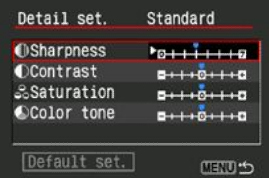 Notice the Sharpness adjustment goes from zero to seven while the others have a midpoint and move from -4 to +4.? Standard mode dictates Sharpness to +3.? Let’s first take a look at what happens when this is jacked up to +7.
Notice the Sharpness adjustment goes from zero to seven while the others have a midpoint and move from -4 to +4.? Standard mode dictates Sharpness to +3.? Let’s first take a look at what happens when this is jacked up to +7.
Notice in the histogram the peaks are far more pronounced.
Next, the Sharpness is returned to the Standard setting of +3 and Contrast is taken to +4, followed by Contrast at -4.? Again, check the histograms for minor changes.
Returning Contrast to 0, it’s time to give Saturation a whirl.? First +4 then -4.
Here again, there is a wide range of effect which can be applied depending on your liking.
Lastly, Saturation is returned to 0 and Color Tone is given a swing from +4 to -4.
From here, each of the Modes has their own set of adjustments you can make with over 4,000 different possible combination (except for Monochrome, which is slightly less)!
If you want to get a hands on feel for making adjustments to the sliders but just happen to be at work reading this and you camera is no where to be found, Canon has a web page devoted to allowing free play of the settings.
If you regularly shoot in JPEG mode, play around with the settings and find a look that works for you.? Most Canon cameras have the option to save these custom settings as one of three presets, perfect for a quick switch when the situation arises.
Post from: Digital Photography School