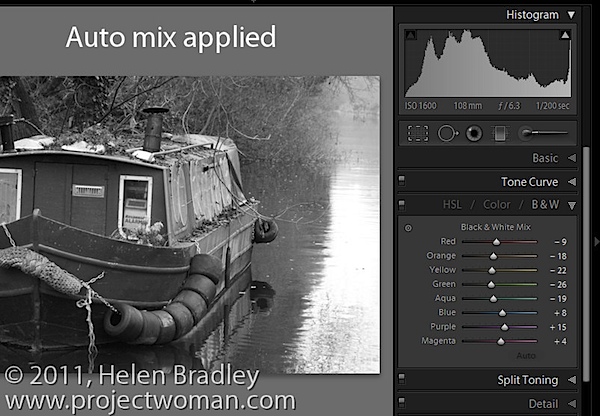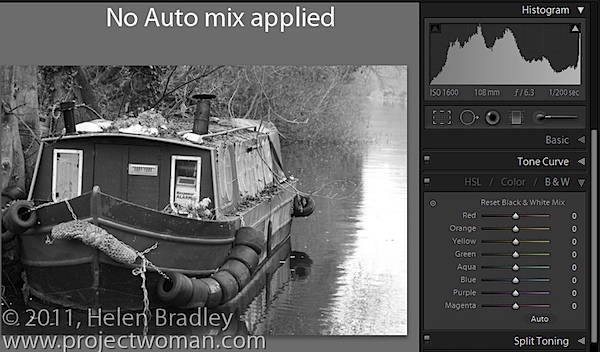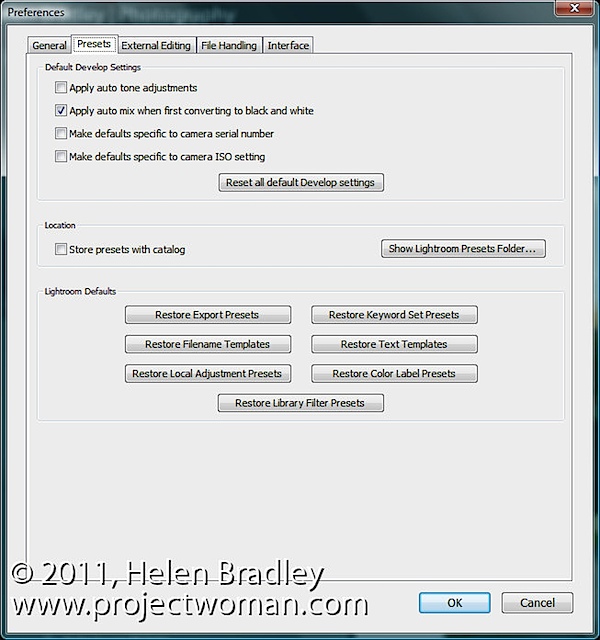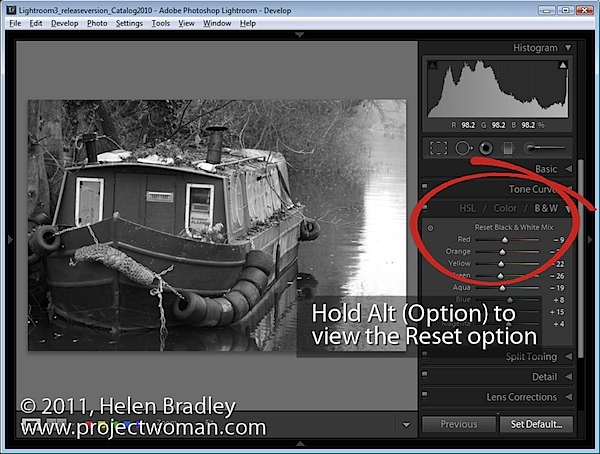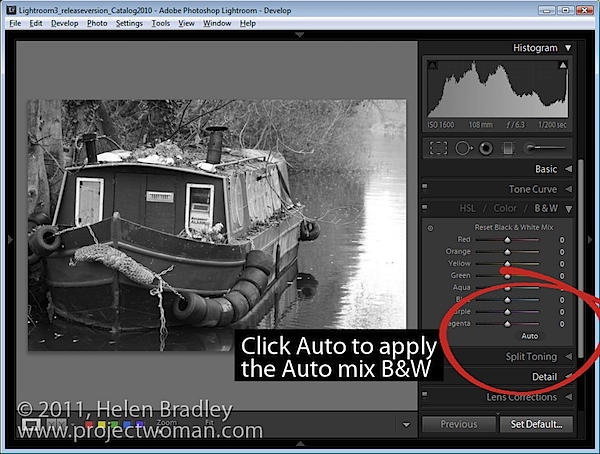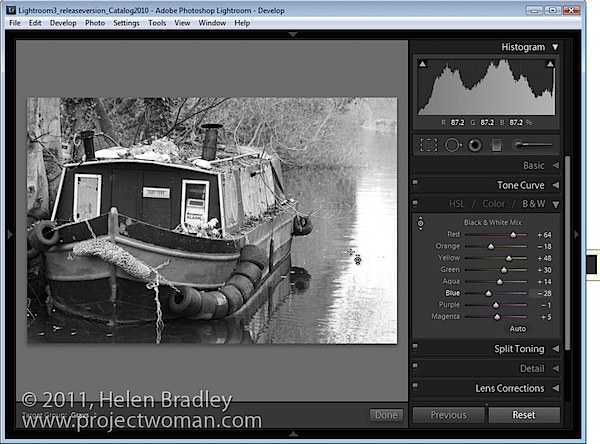The Olympus E-PL2 is the fourth Micro Four Thirds camera from Olympus and the successor to the one-year-old E-PL1 model. The Olympus E-PL2 remains an affordable mass-market camera, with a small and light plastic chassis to help keep the price down. Key changes from the E-PL1 include a larger, higher resolution 3 inch LCD screen, the extension of the easy-to-understand, non-technical Live Guide to incorporate the HD Movie mode, a circular Live Wheel feature selector on the rear, Dramatic Tone art filter, ISO range of 200-6400, and a new version of the 14-42mm kit lens. There’s also a new Accessory Port 2 connector which accepts the PENPAL Communication Unit for Bluetooth connectivity and the Macro Arm Light for precision illumination of macro photos, and there are three new conversion lenses available (wide-angle, macro and fish-eye). The E-PL2 retains the original model’s 12.3 megapixel sensor, sensor-shift image stabilisation, Supersonic Wave Filter for automated sensor cleaning, one-touch HD video recording, and 3fps continuous shooting for up to 10 raw images. The Olympus E-PL2 is available now in silver, black, white and red at a retail price of £500 / $599 for the 14-42mm single lens kit.
The Olympus E-PL2 is virtually identical to its predecessor in terms of its design, so a lot of the comments that we made in our review of the E-PL1 will be repeated here. The Olympus E-PL2 takes advantage of the mirror-less nature of the Micro Four Thirds standard to offer a smaller and lighter solution that more traditional DSLR cameras, targeting those users who want to trade up from a compact but who are scared away by the size and complexity of a DSLR.
With it's all-plastic body the E-PL2 is one of the lighter models in this category, weighing 317g, a little more than the E-PL1, and it measures 115.4 x 72.7 x 42mm. The E-PL2 has a plastic construction with a metal lens mount, although it still feels reassuringly well-made with very little flex in the overall design. The depth and weight increase when the supplied poly-carbonate mounted 14-42mm kit lens is fitted, making the E-PL2 instantly more DSLR-like, but fitting a pancake lens like Olympus' 17mm or Panasonic's 20mm creates a compact overall package that will particularly suit street photographers looking for an indiscrete camera.
The E-PL2 continues the more modern styling of the E-PL1, with both a lot more neutral than the overtly retro design of the E-P1 and E-P2, making them appeal more to the younger and inexperienced audience that this model is aimed at. Our black review sample has lost the silver metal accents of the E-PL1 and subsequently looks more serious as a result. There's also a more generous, textured black rubberised hand-grip on the left-front of the camera which I prefer to the E-PL1's hand-grip, and a shiny black panel on the rear where most of the controls are located. The E-PL2 is better constructed than you'd expect given its relatively small size, light weight and budget price-tag, certainly on a par with most entry- and mid-level DSLRs.
One of the biggest changes to the E-PL2 is not to the camera body, but the kit lens that ships with it. Olympus have updated the 14-42mm f/3.5-5.6 to make it smaller, lighter, slimmer and shorter when fully extended than the original version. This means that the lens mount doesn't take up quite so much of the front of the camera, making room for the larger hand-grip, and it also makes the overall package slightly lighter and more compact. Note that it is slightly longer than the original when in the locked position, but not by much. It also focuses internally, resulting in a much quieter lens that is virtually silent in operation, which also offers the benefit of not extending when focusing, perfect for filter users. Perhaps most importantly, it's also faster to focus than the original, which literally often made us miss that decisive moment. The only minus point in terms of design is purely a cosmetic one, with the silver band at its base making it look cheaper than the all-black Mark I version.
Large metal neck strap eyelets are located on top of the camera at the sides, with the rear dominated by the larger fixed 3 inch LCD screen. When it comes to storing your photographs the E-PL2 uses SD / SDHC / SDXC cards. The BLS-5 battery which provides up to 500 shots under the CIPA testing standard (note that this drop to 280 images if using Live View all the time) is housed next to the SD slot, both protected by a plastic lockable cover. Also found on the bottom of the camera is a metal tripod mount located almost in the centre of the camera body, although not in line with the centre of the lens.
As with the E-PL1, there is no optical viewfinder as on a DSLR. Instead, you can choose to buy the excellent detachable VF-2 viewfinder which slots into the E-PL2's hotshoe on top of the camera and is tilt-able to 90° so the camera can be used as you would a medium format model and with 100% field of view. The EVF has a new port to connect to, dubbed AP2, which is situated just below the E-PL2's hotshoe and protected with a slide-off piece of plastic that will quickly get lost in the recesses of your camera bag. This port also allows the attachment of an accessory microphone if so desired via the EMA-1 adapter, the new PENPAL Communication Unit for Bluetooth connectivity and the Macro Arm Light for precision illumination of macro photos. Olympus didn't supply any of these accessories, so we can't comment on their performance.
The E-PL2 has a built-in pop-up flash, activated by a switch on the rear. This uses a folding design to raise the flash as high as possible above the lens, much like the one on the Panasonic GF series of cameras. It has a guide number of 7 at ISO 100, offers a range of flash synchronisation modes, an X-sync speed of 1/160 s / 1/2000 s, the ability to dial-in compensation of +/- 3 EV, and can also be employed to trigger an off camera flash (either the FL-50R or FL-36R).
The E-PL2 has a much improved 3-inch, 460,000-dot rear LCD screen, the same as the one on the E-P2, which has a very wide viewing angle and remains visible outdoors in the sunshine too. The resolution is good for a screen of this size, and it also offers 100% scene coverage. The colour temperature of the screen can be modified if you think it doesn't match that of your calibrated computer monitor, but the contrast and gamma cannot be altered.
The LCD screen doubles-up as a status display, with three different screens on offer, which can be called up by repeatedly pressing the Info button in record mode. These include the camera's key settings and a small live histogram (although sadly not both at the same time), and no information at all. Sadly the E-P1 / E-P2's innovative level gauge, which makes it easy to straighten either the horizontal or vertical horizon, has been dropped from this model, as has the handy live preview of different exposure compensation and white balance settings in a multi-frame window.
You can also change all the important settings right on the LCD screen, which Olympus calls the Super Control Panel. This ingenious solution spares you the pain of having to enter the menu system, and makes most settings changes fairly simple. Pressing the Start / OK button calls up a vertical list of icons that can be selected and changed by using the navigation pad keys. Four of the most often-used functions - exposure compensation, focusing mode, flash and drive mode - each have their own dedicated button mapped onto the four-way navigation pad, although we missed having buttons for the ISO sensitivity and white balance.
The Olympus E-PL2 doesn't have the dual command dials for setting key options like aperture and shutter speed that the EP-1 and EP-2 offer. Instead the E-PL2 uses either the arrow keys on the navigation pad, or the new Live Wheel feature selector which surrounds it. This new control is something of a mixed blessing, proving more intuitive than continually pressing the navigation pad buttons, but more frustrating as it's all too easy to inadvertently press one of the buttons at the same time as spinning the rather small wheel. I lost count of the number of times that I changed the exposure compensation or flash settings instead of the aperture or shutter speed.
In the Manual shooting mode, pressing up and down sets the aperture and left and right sets the shutter speed, or you can use the Live Wheel and press up to alternate between aperture and shutter speed. Overall the combination of arrow keys and the Live Wheel is a simpler solution that's easier for beginners to understand than dual command dials, but more experienced photographers will definitely miss having a DSLR-like command dial, which makes it much easier to change the settings when holding the camera up to your face.
Olympus have attempted to make the E-PL2 more intuitive for beginners by offering the Live Guide mode. Choose the iAuto shooting mode and press the OK button, and you can use an onscreen vertical slider system to change 5 of the camera's key settings - Color Saturation, Color Image, Brightness, Blur Background, Express Motions - as well as see a range of shooting tips. We're not sure about some of the names (Express Motions??), and it's only available in iAuto (the Super Control Panel replaces it in the other shooting modes), but overall Live Guide is quite a good idea if you know what you want to achieve but are unsure of the photographic terminology and methods that more experienced shooters take for granted. New to the E-PL2 is the useful ability to not only take a still picture using the settings that you have chosen in the Live Guide mode, but also shoot a movie too.
Manual focusing is greatly enhanced by the 'enlarged display' function. Once you have selected manual focus mode, press the Zoom In button repeatedly until a green rectangle appears in the middle of the display. You can move this rectangle to one of the 225 available points using the four-way pad, and magnify into it by pressing Zoom In again. The default magnification is 7x, but you can raise this to 10x or 14x by pressing the Info button. This is real, non-interpolated magnification, very useful for accurate manual focusing - provided you find a way to steady the camera. A second press of the Zoom In button will let you see the full frame again.
The main menu system on the E-PL2 is fairly straight-forward to use and is accessed by pressing the Menu button on the rear of the camera. There are six main menus, Camera1, Camera2, Playback, Custom, Accessories and Setup. Annoyingly the Custom and Accessories menus, which allow you to fine-tune the camera to suit your way of working and to access settings for the optional PENPAL and EVF, are hidden by default (there's are options to turn them on in the Settings menu). As mentioned previously, the Super Control Panel on the LCD screen speeds up access to some of the more commonly used options. Due to the large LCD screen and restricting the number of on-screen choices to six, the various options and icons are clear and legible. If you have never used a digital camera before, or you're upgrading from a more basic model, reading the easy-to-follow manual before you start is a good idea. Unfortunately Olympus have chosen not to supply it in printed format, so you can't carry it with you for easy reference.
The E-PL2 has an 11-point contrast detection auto-focus system, which is automatically increased to 25 points when Face Detection is turned on. With a non high-speed contrast AF lens mounted, the camera defaults to Manual Focus mode even if Auto Focus is selected. There's no useful AEL / AFL button on the rear of the camera as on the E-P1 / E-P2. The E-PL2 offers a comprehensive set of exposure modes, including P, A, S and M for advanced users. iAuto mode automatically recognises common scenes and and adjusts the camera settings accordingly to achieve the best results, perfect for complete novices, plus there's a range of different scene modes. The ePortrait scene mode allows you to soften shadows and smooth out unwanted facial features, either before taking the picture or afterwards.
Olympus are also heavily promoting the E-PL2's artistic capabilities, with two features in particular, Art Filters and Multiple Exposure, differentiating it from its main competitors. The 6 different Art Filters are Pop Art, Soft Focus, Grainy Film, Pin Hole, Diorama and Dramatic Tone (which replaces the E-PL1's Gentle Sepia filter) - you can see the results on the Image Quality page. Unlike most other cameras, these effects are applied before taking a shot, rather than afterwards, so you can preview the effect on the LCD screen before pressing the shutter button. The Art Filters can also be applied to previously taken RAW images, either in-camera or with the supplied Olympus "ib" software. Four of the six Art Effects are sub-divided into further options to fine-tune their effect.
The Multiple Exposure function allows two images to be superimposed onto each other, creating a composite, and you can either overlay a previous shot or the image that you are about to take. Multiple Exposure even works with RAW files as well as JPEGs, whilst the Art Filters are applied to a JPEG (with an unprocessed RAW file also saved). The Art Filters are a little over-the-top for my taste, and you can't tweak the default look, but the ability to to change the exposure, white balance and other key settings whilst previewing the effect is very welcome.
While the Art Filters get their own setting on the Mode Dial, the Multiple Exposure option is inexplicably buried away in the main menu system. The E-PL2 offers also four different aspect ratios that enable individualised framing of scenes, including the default 4:3 ratio employed by the Micro Four Thirds system. The available aspect ratios are: 4:3, 3:2, 16:9 and 6:6. They're quite a good way of personalizing your shots in-camera, with the ability to preview the effect again proving particularly useful.
The Olympus E-PL2 has a built-in mechanical image stabilisation system which can be turned on and off via the main menu. Four different options are available - Off, On (I.S. 1), turn off the horizontal image stabilizer but leave on the vertical one (I.S. 2) or turn off the vertical image stabilizer but leave on the horizontal one (I.S. 2), both for when you want to pan with your subject and keep it sharp while the background blurs. The IS system offers up to 4 EV steps of stabilisation - in practice I found that 3 EV steps was more readily achievable. Also available is the impressively named Supersonic Wave Filter, whereby any dust particles that drift inside while changing lenses settle on a filter that protects the image sensor, and are then shaken clear when the camera powers down.
The Olympus E-PL2 offers a number of features inherited from Olympus' DSLR cameras. Among these are Pixel Mapping and spot metering, which comes in no less than three variations: midtone-based, shadow-based and highlight-based. The latter two make life easier for those who know what spot metering is but do not know how to use it in combination with exposure compensation. These options come on top of the usual centre-weighted and evaluative modes.
The E-PL2 can record high-resolution HD 720p 1280x720 movies in the 16:9 aspect ratio and standard VGA 640x480 movies in the 4:3 aspect ratio, both using the AVI Motion JPEG format at 30 frames per second. The Movie mode is accessed either by selecting the Movie option on the shooting mode dial and then pressing the shutter button to begin recording, or much more conveniently with a single press of the one-touch Motion Picture button on the rear of the camera. The total length of an individual movie clip is restricted to 7 minutes for 1280x720 movies and 14 minutes for 640x480 movies, apparently due to an inherent limit of 2Gb for AVI files. Only Mono sound is recorded during video capture via the small internal mic on the rear of of the camera, but you can at least plug-in an external stereo mic. The HDMI port allows you to connect the E-PL2 to a high-def TV set, but only if you purchase the optional HDMI mini-cable.
You can shoot movies using the Program, Aperture-priority or Manual modes, giving you full control over exposure. Note that you can't change the shutter speed or aperture during recording though. The E-PL2 offers the ability to use any of the 6 Art Filters during video recording as well as still images. This instantly lends an interesting art-house effect to your home movies, with the Grainy Film option being particularly appealing. The frame rate is rather drastically reduced though for some of the filters. A Program option for point and shoot operation completes the movie shooting modes. An Electronic Image Stabilization system compensates for camera shake, and you can take a still shot during video recording, although this also ends the movie rather than just interrupting it. The C-AF+TR focus mode applies to both still and moving pictures, locking the focus point on the main subject and automatically following it around the frame.
You can use a zoom lens during recording and really make the most of the wide range of compatible lenses. Focusing is set as for still images by half-pressing the shutter button. On the negative side, you'll find that if you choose continuous auto-focus, areas of the video will be blurred before becoming sharp again as the camera tries to refocus, and as noted above, the noise of the AF system is very intrusive. Using manual focus is much trickier but will ultimately produce better looking and sounding movies. On a more positive note, having the AF system is better than not being able to auto-focus at all, as with all current DSLR cameras that offer video recording. Hand-holding the E-PL2 during movie recording inevitably leads to obvious shake, despite the electronic image stabilizer, so for best results you'll need a dedicated video tripod.
The start-up time from turning the E-PL2 on to being ready to take a photo is pretty impressive at around 1.5 seconds. Thankfully the Contrast Auto-Focusing system is much faster than on the E-PL1, taking approximately 0.25 second to lock onto the subject and emit a loud beep (which can be turned off). It usually achieves focus most of the time, helped by the AF assist lamp - the E-PL2 doesn't have any notable problems locking onto the subject in low-light situations.
It takes about 2 seconds to store a JPEG image, allowing you to keep shooting as they are being recorded onto the memory card - there is a brief LCD blackout between each image. Storing a single RAW image takes around 4 seconds, but thankfully it doesn't lock up the camera in any way - you can use the menu system or shoot another image while the first file is being written to memory. The Olympus E-PL2 has quite a good Burst mode which enables you to take 3 frames per second for an unlimited number of JPEG images at the highest image quality, or 10 RAW images.
Once you have captured a photo, the Olympus E-PL2 has a good range of options when it comes to playing, reviewing and managing your images. You can instantly scroll through the images that you have taken, view thumbnails (up to 25 onscreen at the same time and in a Calendar view), zoom in and out up to 14x magnification, view slideshows, delete and protect an image, add a sound clip and set the print order.
The Edit option offers a number of different ways to alter the look of an already-captured photo, including shadow adjustment, redeye fix, cropping, changing the aspect ratio, converting to black and white or sepia, boosting the saturation, resizing and applying the e-Portrait filter. The Info button toggles detailed settings information about each picture on and off, such as the ISO rating and aperture / shutter speed, and there are small brightness and RGB histograms available.
In summary the Olympus E-PL2 is a fairly minor update of an already easy-to-use and relatively inexpensive PEN compact system camera model, with a few new features to justify its release.
ShareThis If you enjoyed this review, please spread the word by bookmarking or promoting it on social sites, post it on Facebook, or email it to a friend!
Olympus E-PL2 Review, e-pl2, epl2, e pl2, ep l2, PEN, olympus, micro four thirds, 12 megapixel, 3 inch LCD, hd, hd video, 720p, beginner, manual
 PhotographyBLOG is a member of the DIWA organisation. Our test results for the Olympus E-PL2 have been submitted to DIWA for comparison with test results for different samples of the same camera model supplied by other DIWA member sites.
PhotographyBLOG is a member of the DIWA organisation. Our test results for the Olympus E-PL2 have been submitted to DIWA for comparison with test results for different samples of the same camera model supplied by other DIWA member sites.

View the original article here